调整矩形 HTML5 画布的大小
时间:2023-08-02问题描述
我有一些函数可以在画布元素上绘制矩形.绘制元素时,我希望能够通过拖动它的角来调整它的大小.
I have some functions to draw rectangles on a canvas element. When the element is drawn, I want to be able to resize it by dragging its corners.
var canvas = document.getElementById('canvas'),
ctx = canvas.getContext('2d'),
rect = {},
drag = false;
function init() {
canvas.addEventListener('mousedown', mouseDown, false);
canvas.addEventListener('mouseup', mouseUp, false);
canvas.addEventListener('mousemove', mouseMove, false);
}
function mouseDown(e) {
rect.startX = e.pageX - this.offsetLeft;
rect.startY = e.pageY - this.offsetTop;
drag = true;
}
function mouseUp() {
drag = false;
}
function mouseMove(e) {
if (drag) {
rect.w = (e.pageX - this.offsetLeft) - rect.startX;
rect.h = (e.pageY - this.offsetTop) - rect.startY;
ctx.clearRect(0, 0, canvas.width, canvas.height);
draw();
}
}
function draw() {
ctx.fillRect(rect.startX, rect.startY, rect.w, rect.h);
}
init();<canvas id="canvas" width="500" height="500"></canvas>推荐答案
确保使用某种阈值来检查拐角处的拖动,使用 closeEnough 变量来保持此阈值,然后检查通过查看角点和鼠标点之间的差值的绝对值是否小于阈值来确定角点.除此之外,还有很多案例需要处理.这是一个jsFiddle
Make sure to use some kind of threshold value to check for dragging on corners, use a closeEnough variable to hold this threshold then check corners by seeing if the absolute value of the difference between corner point and mouse point is less than the threshold. Apart from that, it is just a lot of cases to go through. Here is a jsFiddle of it
var canvas = document.getElementById('canvas'),
ctx = canvas.getContext('2d'),
rect = {},
drag = false,
mouseX,
mouseY,
closeEnough = 10,
dragTL=dragBL=dragTR=dragBR=false;
function init() {
canvas.addEventListener('mousedown', mouseDown, false);
canvas.addEventListener('mouseup', mouseUp, false);
canvas.addEventListener('mousemove', mouseMove, false);
}
function mouseDown(e) {
mouseX = e.pageX - this.offsetLeft;
mouseY = e.pageY - this.offsetTop;
// if there isn't a rect yet
if(rect.w === undefined){
rect.startX = mouseY;
rect.startY = mouseX;
dragBR = true;
}
// if there is, check which corner
// (if any) was clicked
//
// 4 cases:
// 1. top left
else if( checkCloseEnough(mouseX, rect.startX) && checkCloseEnough(mouseY, rect.startY) ){
dragTL = true;
}
// 2. top right
else if( checkCloseEnough(mouseX, rect.startX+rect.w) && checkCloseEnough(mouseY, rect.startY) ){
dragTR = true;
}
// 3. bottom left
else if( checkCloseEnough(mouseX, rect.startX) && checkCloseEnough(mouseY, rect.startY+rect.h) ){
dragBL = true;
}
// 4. bottom right
else if( checkCloseEnough(mouseX, rect.startX+rect.w) && checkCloseEnough(mouseY, rect.startY+rect.h) ){
dragBR = true;
}
// (5.) none of them
else {
// handle not resizing
}
ctx.clearRect(0,0,canvas.width,canvas.height);
draw();
}
function checkCloseEnough(p1, p2){
return Math.abs(p1-p2)<closeEnough;
}
function mouseUp() {
dragTL = dragTR = dragBL = dragBR = false;
}
function mouseMove(e) {
mouseX = e.pageX - this.offsetLeft;
mouseY = e.pageY - this.offsetTop;
if(dragTL){
rect.w += rect.startX-mouseX;
rect.h += rect.startY-mouseY;
rect.startX = mouseX;
rect.startY = mouseY;
} else if(dragTR) {
rect.w = Math.abs(rect.startX-mouseX);
rect.h += rect.startY-mouseY;
rect.startY = mouseY;
} else if(dragBL) {
rect.w += rect.startX-mouseX;
rect.h = Math.abs(rect.startY-mouseY);
rect.startX = mouseX;
} else if(dragBR) {
rect.w = Math.abs(rect.startX-mouseX);
rect.h = Math.abs(rect.startY-mouseY);
}
ctx.clearRect(0,0,canvas.width,canvas.height);
draw();
}
function draw() {
ctx.fillRect(rect.startX, rect.startY, rect.w, rect.h);
}
init();
这篇关于调整矩形 HTML5 画布的大小的文章就介绍到这了,希望我们推荐的答案对大家有所帮助,也希望大家多多支持跟版网!
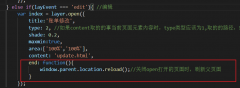 layer.open打开的页面关闭时,父页面刷新的方法layer.open打开的页面关闭时,父页面刷新的方法,在layer.open中添加: end: function(){ window.parent.location.reload();//关闭open打开的页面时,刷新父页面 }
layer.open打开的页面关闭时,父页面刷新的方法layer.open打开的页面关闭时,父页面刷新的方法,在layer.open中添加: end: function(){ window.parent.location.reload();//关闭open打开的页面时,刷新父页面 }