windows下WNMP(windows+nginx+mysql+php)配置
时间:2017-07-02
1.下载
NGINX-1.8.0官网下载:http://nginx.org/en/download.html
PHP5.6.15版本下载地址:http://windows.php.net/download/
Mysql5.5.19版本下载地址:http://www.mysql.com/downloads/mysql/
2.安装Mysql
配置时用户名root,密码root,字符编码utf8,utf8_general_ci
3.解压NGINX和PHP到你自己安装位置
这里我在D盘新建一个文件夹:WNMP(windows,ngnix,MySQL,PHP),把下面的软件安装到这个文件夹里面。
NGINX目录D:\WNMP\nginx
PHP目录D:\WNMP\php
4.安装nginx
(1).打开D:\WNMP\nginx目录,运行该文件夹下的nginx.exe
(2).测试是否启动nginx。打开浏览器访问http://localhost 或http://127.0.0.1,看看是否出现“Welcome to nginx!”,出现的证明已经启动成功了。没有启动的话,看看80端口有没有被占用。
注意:该网站的默认目录在“D:\WNMP\nginx\html”下
5.安装php(这里主要讲nginx配置启动php,以cgi运行php)
(1).修改nginx配置文件是D:\WNMP\nginx\conf\nginx.conf
修改大概第43~45行之间的
[plain] view plain copy
location / {
root html;
index index.html index.htm;
}
更改root目录,添加index.php
[plain] view plain copy
location / {
root D:/WNMP/nginx/html;
index index.html index.htm index.php;
}
修改大概在第63-71行的
[plain] view plain copy
# pass the PHP scripts to FastCGI server listening on 127.0.0.1:9000
#
#location ~ \.php$ {
# root html;
# fastcgi_pass 127.0.0.1:9000;
# fastcgi_index index.php;
# fastcgi_param SCRIPT_FILENAME /scripts$fastcgi_script_name;
# include fastcgi_params;
#}
更改root目录,更改/scripts为$document_root
[plain] view plain copy
# pass the PHP scripts to FastCGI server listening on 127.0.0.1:9000
#
location ~ \.php$ {
root D:/WNMP/nginx/html;
fastcgi_pass 127.0.0.1:9000;
fastcgi_index index.php;
fastcgi_param SCRIPT_FILENAME $document_root$fastcgi_script_name;
include fastcgi_params;
}
(2)更改php目录下的php.ini-development,将文件名改为php.ini,进行如下配置
搜索“extension_dir”,找到: e;xtension_dir = "ext" 先去前面的分号再改为 extension_dir = "D:\WNMP\php\ext"
搜索“date.timezone”,找到:;date.timezone = 先去前面的分号再改为 date.timezone = Asia/Shanghai
搜索“enable_dl”,找到:enable_dl = Off 改为 enable_dl = On
搜索“cgi.force_redirect” ;cgi.force_redirect = 1 先去前面的分号再改为 cgi.force_redirect = 0
搜索“fastcgi.impersonate”,找到: ;fastcgi.impersonate = 1 去掉前面的分号
搜索“cgi.rfc2616_headers”,找到:;cgi.rfc2616_headers = 0 先去前面的分号再改为 cgi.rfc2616_headers = 1
搜索“php_mysql”,找到:”extension=php_mysql.dll和extension=php_mysqli.dll 去掉前面的“;”extension=php_mysql.dll和extension=php_mysqli.dll (支持MYSQL数据库)
其他的配置请按照自己的需求更改。
6.运行
(1).编辑info.php内容如下,放到D:\WNMP\nginx\html目录
[php] view plain copy
<?php
phpinfo();
?>
(2).切换到php目录,执行如下命令运行php,如果出现找不到msvcr110.dll的情况,请自行下载安装VC++2012运行库
[plain] view plain copy
D:
cd D:\WNMP\php
php-cgi.exe -b 127.0.0.1:9000-c D:\WNMP\php\php.ini
(3).切换到nginx目录,重启nginx.exe,
[plain] view plain copy
D:
cd D:\WNMP\nginx
nginx -s reload
(4).浏览器访问http://127.0.0.1/info.php
如果出现PHP版本信息说明配置成功
7.测试mysql
(1).编辑sqltest.php内容如下,放到D:\WNMP\nginx\html目录
[php] view plain copy
<?php
$link=mysql_connect("localhost","root","root");
if(!$link) echo "FAILD!";
else echo "OK!";
?>
(2)如果提示mysql_connect将被废弃建议使用mysqli or PDO,请使用下面的代码连接
使用mysqli连接的代码
[php] view plain copy
<?php
$link = new mysqli('localhost', 'root', 'root');
if(!$link) echo "FAILD!";
else echo "OK!";
?>
(3)浏览器访问http://127.0.0.1/sqltest.php
如果页面显示OK,说明mysql配置成功
8.附:nginx常用命令
nginx -s stop 强制关闭
nginx -s quit 安全关闭
nginx -s reload 改变配置文件的时候,重启nginx工作进程,来时配置文件生效
nginx -s reopen 打开日志文件
相关文章
 网站服务器不支持.7z文件下载的解决方法7-Zip是一款号称有着现今最高压缩比的压缩软件,它不仅支持独有的7z文件格式,而且还支持各种其它压缩文件格式,其中包括ZIP, RAR, CAB, GZIP, BZIP2和TAR。此软
网站服务器不支持.7z文件下载的解决方法7-Zip是一款号称有着现今最高压缩比的压缩软件,它不仅支持独有的7z文件格式,而且还支持各种其它压缩文件格式,其中包括ZIP, RAR, CAB, GZIP, BZIP2和TAR。此软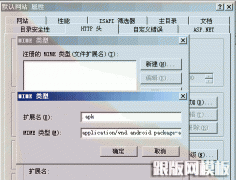 怎么让服务器iis6-7支持.apk文件下载随着智能手机的普及,越来越多的人使用手机上网,很多网站也应手机上网的需要推出了网站客户端,.apk文件就是安卓(Android)的应用程序后缀名,默认情况下,使用I
怎么让服务器iis6-7支持.apk文件下载随着智能手机的普及,越来越多的人使用手机上网,很多网站也应手机上网的需要推出了网站客户端,.apk文件就是安卓(Android)的应用程序后缀名,默认情况下,使用I CentOS7下编译安装tesseract-ocr流程什么是tesseract-ocr OCR(Optical Character Recognition):光学字符识别,是指对图片文件中的文字进行分析识别,获取的过程。 Tesseract:开源的OCR识别引擎,初
CentOS7下编译安装tesseract-ocr流程什么是tesseract-ocr OCR(Optical Character Recognition):光学字符识别,是指对图片文件中的文字进行分析识别,获取的过程。 Tesseract:开源的OCR识别引擎,初 Linux 下openoffice+jodconverter转换doc为pdf报错报错内容如下: [root@localhost win]# java -jar /opt/jodconverter2/lib/jodconverter-cli-2.2.2.jar /tmp/win/3.doc /tmp/win/3.pdf2013-7-31 17:24:01 com.a
Linux 下openoffice+jodconverter转换doc为pdf报错报错内容如下: [root@localhost win]# java -jar /opt/jodconverter2/lib/jodconverter-cli-2.2.2.jar /tmp/win/3.doc /tmp/win/3.pdf2013-7-31 17:24:01 com.a apache下载docx,pptx文件被浏览器当作zip文件保存:修改apache MIME类型配置mime.typesapache web服务器的站点,下载pptx,docx,xlsx文件,却被浏览器当作zip文件保存。 这不是浏览器的问题,而是apache不认docx,pptx,,xlsx等Microsoft Office 2007+
apache下载docx,pptx文件被浏览器当作zip文件保存:修改apache MIME类型配置mime.typesapache web服务器的站点,下载pptx,docx,xlsx文件,却被浏览器当作zip文件保存。 这不是浏览器的问题,而是apache不认docx,pptx,,xlsx等Microsoft Office 2007+ linux下openoffice启动和自动启动设置(centos)一、启动步骤: 1.cd /opt/openoffice4/program (安装路径) 2.运行命令 soffice -headless -accept=socket,host=127.0.0.1,port=8100;urp; -nofirststartwizar
linux下openoffice启动和自动启动设置(centos)一、启动步骤: 1.cd /opt/openoffice4/program (安装路径) 2.运行命令 soffice -headless -accept=socket,host=127.0.0.1,port=8100;urp; -nofirststartwizar
 网站无法加载woff字体文件的解决办法?有客户反馈在安装网站后,woff、woff2字体无法加载,导致无法显示图标文件,这种情况要怎么解决呢? 这是因为服务器IIS默认是没有SVG,WOFF,WOFF2这几个文件类型的扩展的,
网站无法加载woff字体文件的解决办法?有客户反馈在安装网站后,woff、woff2字体无法加载,导致无法显示图标文件,这种情况要怎么解决呢? 这是因为服务器IIS默认是没有SVG,WOFF,WOFF2这几个文件类型的扩展的,