CentOS 7.9服务器Java部署环境配置的过程详解
时间:2023-12-07下面是CentOS 7.9服务器Java部署环境配置的完整攻略:
准备工作
在开始安装之前,请确保你的服务器上已经安装有Java包。(如果没有安装,请参考下文“Java安装”章节)
Tomcat安装
-
前往Tomcat官网,下载对应版本的二进制文件,存放到服务器指定目录,例如存放到
/opt目录下,并解压压缩包。 -
启动Tomcat服务:
bash
cd /opt/apache-tomcat-9.0.41/bin
sh startup.sh
- 确认Tomcat服务已经启动成功:
bash
ps -ef | grep tomcat
出现以下结果,表示服务已启动成功:
root 1936 1 0 02:06 pts/0 00:00:00 /usr/bin/java -D[Standalone] -server -Djava.awt.headless=true -Dfile.encoding=UTF-8 -classpath /opt/tomcat/bin/bootstrap.jar:/opt/tomcat/bin/tomcat-juli.jar -Dcatalina.base=/opt/tomcat -Dcatalina.home=/opt/tomcat -Duser.dir=/opt/tomcat -Djava.io.tmpdir=/opt/tomcat/temp org.apache.catalina.startup.Bootstrap start
Java安装
- 安装Java运行环境:
bash
yum install -y java-1.8.0-openjdk
- 验证Java是否安装成功:
bash
java -version
出现以下结果,表示Java安装成功:
openjdk version "1.8.0_292"
OpenJDK Runtime Environment (build 1.8.0_292-b10)
OpenJDK 64-Bit Server VM (build 25.292-b10, mixed mode)
配置Tomcat环境变量
- 打开
/etc/profile文件,在文件末尾添加以下内容:
bash
export CATALINA_HOME=/opt/apache-tomcat-9.0.41
export PATH=$CATALINA_HOME/bin:$JAVA_HOME/bin:$PATH
该配置项包含Tomcat和Java的环境变量设置,将CATALINA_HOME和JAVA_HOME变量设置为Tomcat和Java的安装目录。
- 执行以下命令,使环境变量配置立即生效:
bash
source /etc/profile
测试Tomcat安装是否成功:
- 访问
http://服务器IP地址:8080/,能够看到Tomcat主页,说明部署成功。
示例1:
假设现在我们需要将一个名为mywebapp.war的WAR包部署到Tomcat中,操作步骤如下:
-
将
mywebapp.war文件上传至Tomcat的webapps/目录下。 -
如果Tomcat服务已启动,它会自动解压该WAR包文件并将其发布到
mywebapp这个应用下。 -
访问
http://服务器IP地址:8080/mywebapp/,能够看到我们所部署的应用,说明部署成功。
示例2:
我们可以通过添加一个新的虚拟主机,来在Tomcat上部署多个应用程序。
假设我们现在想要将一个名为anotherapp.war的应用程序部署到Tomcat上,并将其作为虚拟主机中的一个应用。操作步骤如下:
-
将
anotherapp.war文件上传至Tomcat的webapps/目录下。 -
修改
server.xml文件,在其中添加以下内容:
xml
<Host name="anotherapp" appBase="/opt/apache-tomcat-9.0.41/webapps/anotherapp">
<Context path="" docBase="anotherapp" />
</Host>
这将会在anotherapp域名上启动一个新的虚拟主机,并将它指向/opt/apache-tomcat-9.0.41/webapps/anotherapp的anotherapp目录。
- 启动虚拟主机:
bash
cd /opt/apache-tomcat-9.0.41/bin
sh startup.sh
- 确认虚拟主机已经启动成功:
bash
ps -ef | grep tomcat
如果成功启动,将输出类似以下内容:
root 1936 1 0 02:06 pts/0 00:00:00 /usr/bin/java -D[Standalone] -server -Djava.awt.headless=true -Dfile.encoding=UTF-8 -classpath /opt/tomcat/bin/bootstrap.jar:/opt/tomcat/bin/tomcat-juli.jar -Dcatalina.base=/opt/tomcat -Dcatalina.home=/opt/tomcat -Duser.dir=/opt/tomcat -Djava.io.tmpdir=/opt/tomcat/temp org.apache.catalina.startup.Bootstrap start
- 访问
http://anotherapp/,能够看到我们所部署的应用,说明部署成功。
希望这份攻略能够帮助到你!
相关文章
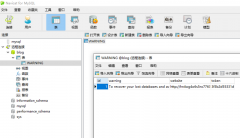 记录一次mysql数据库被黑删库遭比特币勒索的教训起因是想用服务器上的一个数据库访问其他数据库的权限,就直接按照网上教程改了mysql库里的user表的权限,可能是哪里权限修改问题,也没太在意,到了第二天发现网站登录不
记录一次mysql数据库被黑删库遭比特币勒索的教训起因是想用服务器上的一个数据库访问其他数据库的权限,就直接按照网上教程改了mysql库里的user表的权限,可能是哪里权限修改问题,也没太在意,到了第二天发现网站登录不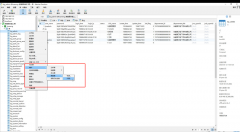 MySQL提示某表is marked as crashed and last (automatic)repair fai错误分析: 此错误为表损坏,修复即可。一般原因为服务器突然断电,而有程序还在往表里写数据。或者表的数据很大。避免浪费时间去修表。注意服务器操作时停掉数据库。另外
MySQL提示某表is marked as crashed and last (automatic)repair fai错误分析: 此错误为表损坏,修复即可。一般原因为服务器突然断电,而有程序还在往表里写数据。或者表的数据很大。避免浪费时间去修表。注意服务器操作时停掉数据库。另外
- centos编译安装mariadb的详细过程
- thinkPHP5实现数据库添加内容的方法
- SVN报错:Error Updating changes:svn:E155037的解决方案
- MyBatis中正则使用foreach拼接字符串
- python操作mysql实现一个超市管理系统
- 解决mybatis返回boolean值时数据库返回null的问题
- Could not load file or assembly Microsoft.SqlServer.Manageme
- informatica powercenter 9.x安装与配置图文详细教程(适应于Windows系统)
- Java经典面试题最全汇总208道(四)
- 解决resultMap映射数据错误的问题