docker部署mysql后无法连接的解决方式
时间:2023-12-07下面是关于“docker部署mysql后无法连接的解决方式”的完整攻略。
1. 前置知识
在进行Docker部署MySQL之前,我们需要掌握以下知识:
- Docker和Docker Compose的基本使用方法;
- 对于MySQL的基本配置和运行原理有一定的了解。
2. Docker部署MySQL
在Docker中部署MySQL的方式有很多,本文介绍基本的使用Docker Compose进行MySQL部署的方法。首先我们需要创建一个Docker Compose文件。
# docker-compose.yml
version: '3'
services:
mysql:
image: mysql:5.7
container_name: mysql
restart: always
environment:
MYSQL_ROOT_PASSWORD: example
volumes:
- ./mysql-data:/var/lib/mysql
ports:
- "3306:3306"
我们可以通过上述配置创建一个MySQL容器,并对其进行配置。其中,我们将MySQL的root用户的密码设置为"example",并将MySQL数据存储在主机的./mysql-data目录下。
然后使用以下命令启动容器:
$ docker-compose up -d
3. 解决无法连接现象
当容器启动完成后,我们通过下述命令检查容器是否已经启动:
$ docker-compose ps
输出结果如下:
Name Command State Ports
------------------------------------------------------------------------------------
mysql_1 docker-entrypoint.sh mysqld Up 0.0.0.0:3306->3306/tcp
可以看到MySQL容器已经成功启动并且绑定了主机的3306端口。现在我们可以使用以下命令连接MySQL容器:
$ mysql -h127.0.0.1 -uroot -pexample
上述命令将尝试使用root账户和刚刚设置的密码连接127.0.0.1上的MySQL容器。
如果连接失败,则说明该容器中的MySQL服务无法正常工作。我们需要进一步检查MySQL的日志,以确定问题所在。
# 获取容器ID
$ docker ps
# 查看容器日志
$ docker logs <CONTAINER_ID>
如果我们在MySQL的日志中看到如下错误:
[ERROR] Could not create unix socket lock file /var/run/mysqld/mysqld.sock.lock
[ERROR] Unable to setup unix socket lock file.
则意味着/usr/run/mysqld目录不存在。我们可以在Docker Compose文件中加入下述配置行:
volumes:
- ./mysql-data:/var/lib/mysql
- ./var-run-mysqld:/var/run/mysqld # 新加
然后重新启动容器即可:
$ docker-compose restart
4. 示例说明
示例1
如果我们想要在容器外部直接使用MySQL客户端连接到容器内的MySQL服务,就需要将容器的3306端口通过主机端口暴露出来。可以在Docker Compose文件中增加一个端口映射的配置:
ports:
- "23306:3306"
然后用以下命令连接到MySQL容器:
$ mysql -h127.0.0.1 -P23306 -uroot -pexample
上述命令将会尝试用root账户和密码example连接到宿主机ip地址为127.0.0.1,端口为23306的MySQL容器。
示例2
有时我们会发现使用navicat等客户端工具无法连接到MySQL,而通过命令行却可以。此时需要改变我们的连接方式。例如,我们要将使用navicat连接的时候,将localhost替换为本地ip地址,即:127.0.0.1,以此来解决无法连接的问题。
经过以上步骤,我们就可以使用Docker部署MySQL,并解决无法连接的问题了。
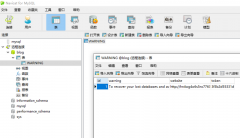 记录一次mysql数据库被黑删库遭比特币勒索的教训起因是想用服务器上的一个数据库访问其他数据库的权限,就直接按照网上教程改了mysql库里的user表的权限,可能是哪里权限修改问题,也没太在意,到了第二天发现网站登录不
记录一次mysql数据库被黑删库遭比特币勒索的教训起因是想用服务器上的一个数据库访问其他数据库的权限,就直接按照网上教程改了mysql库里的user表的权限,可能是哪里权限修改问题,也没太在意,到了第二天发现网站登录不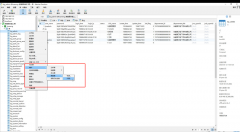 MySQL提示某表is marked as crashed and last (automatic)repair fai错误分析: 此错误为表损坏,修复即可。一般原因为服务器突然断电,而有程序还在往表里写数据。或者表的数据很大。避免浪费时间去修表。注意服务器操作时停掉数据库。另外
MySQL提示某表is marked as crashed and last (automatic)repair fai错误分析: 此错误为表损坏,修复即可。一般原因为服务器突然断电,而有程序还在往表里写数据。或者表的数据很大。避免浪费时间去修表。注意服务器操作时停掉数据库。另外