在 html5 画布上拖动图像并调整其大小
时间:2023-06-22问题描述
我正在构建一个 HTML5 画布图像编辑器.将图像上传到画布后,我需要在画布上拖动并调整其大小.我设法上传了一张图片并让它在画布上可拖动.但我需要让它在画布上也可以调整大小.提前致谢.
I am building a HTML5 canvas image editor. After uploading an image in to the canvas i need to Dragg and resize it over the canvas. I managed to upload an image and make it draggable on the canvas. But i need to make it resizable also along the canvas. Thanks in advance.
var Img = new Image();
Img.src = file;
Img.onload = function () {
context.drawImage(Img, 50, 0, 200, 200);
}
mouseMove = function (event){
if (down)
{
context.clearRect(0,0,800,500);
context.translate(0, -50);
context.drawImage(Img, (event.clientX - offsetX),
(event.clientY - offsetY), 200, 200);
context.translate(0, 50);
}
}
mouseUp = function () {
down = false;
}
mouseDown = function () {
down = true;
}
canvas.addEventListener('mousedown', mouseDown, false);
canvas.addEventListener('mouseup', mouseUp, false);
canvas.addEventListener('mousemove',mouseMove, false);
我尝试了动力学 js,但它不适合画布.
I tried with kinetics js but it is not suitable with canvas.
推荐答案
这里的示例代码允许您使用 Canvas 拖动图像并调整其大小.
Here's example code to allow you to drag and resize an image using Canvas.
调整大小
如何使用 4 个可拖动的锚点调整图像大小
- 在图像的每个角上绘制一个可拖动的锚点.
- 如果用户 mousedown 是锚点,则开始拖动该锚点.
- 在 mousemove 处理程序中,使用拖动锚点的位置调整图像大小(注意如下).
- 作为 mousemove 的最后一个动作,重绘调整大小的图像和 4 个新锚点.
- 在 mouseup 时,停止锚点的拖动.
注意用于调整图像大小的数学:
Note on the math used to resize the image:
- 调整后的宽度是 mouseX 位置与对角 X 之间的差值.
- 调整后的高度是鼠标 Y 位置与对角 Y 位置之间的差值.
拖动
如何拖动图片
- 如果用户 mousedown 在图像内,保存鼠标开始 XY 开始拖动.
- 在 mousemove 处理程序中,将图像移动当前 mouseXY 减去起始XY.
- 同样在mousemove中,将startingXY重置为当前mouseXY,为继续拖动做准备.
- 在 mouseup 时,停止拖动图像.
这是代码和小提琴:http://jsfiddle.net/m1erickson/LAS8L/
<!doctype html>
<html>
<head>
<link rel="stylesheet" type="text/css" media="all" href="css/reset.css" /> <!-- reset css -->
<script type="text/javascript" src="http://code.jquery.com/jquery.min.js"></script>
<style>
body{ background-color: ivory; padding:10px;}
#canvas{border:1px solid red;}
</style>
<script>
$(function(){
var canvas=document.getElementById("canvas");
var ctx=canvas.getContext("2d");
var canvasOffset=$("#canvas").offset();
var offsetX=canvasOffset.left;
var offsetY=canvasOffset.top;
var startX;
var startY;
var isDown=false;
var pi2=Math.PI*2;
var resizerRadius=8;
var rr=resizerRadius*resizerRadius;
var draggingResizer={x:0,y:0};
var imageX=50;
var imageY=50;
var imageWidth,imageHeight,imageRight,imageBottom;
var draggingImage=false;
var startX;
var startY;
var img=new Image();
img.onload=function(){
imageWidth=img.width;
imageHeight=img.height;
imageRight=imageX+imageWidth;
imageBottom=imageY+imageHeight
draw(true,false);
}
img.src="https://dl.dropboxusercontent.com/u/139992952/stackoverflow/facesSmall.png";
function draw(withAnchors,withBorders){
// clear the canvas
ctx.clearRect(0,0,canvas.width,canvas.height);
// draw the image
ctx.drawImage(img,0,0,img.width,img.height,imageX,imageY,imageWidth,imageHeight);
// optionally draw the draggable anchors
if(withAnchors){
drawDragAnchor(imageX,imageY);
drawDragAnchor(imageRight,imageY);
drawDragAnchor(imageRight,imageBottom);
drawDragAnchor(imageX,imageBottom);
}
// optionally draw the connecting anchor lines
if(withBorders){
ctx.beginPath();
ctx.moveTo(imageX,imageY);
ctx.lineTo(imageRight,imageY);
ctx.lineTo(imageRight,imageBottom);
ctx.lineTo(imageX,imageBottom);
ctx.closePath();
ctx.stroke();
}
}
function drawDragAnchor(x,y){
ctx.beginPath();
ctx.arc(x,y,resizerRadius,0,pi2,false);
ctx.closePath();
ctx.fill();
}
function anchorHitTest(x,y){
var dx,dy;
// top-left
dx=x-imageX;
dy=y-imageY;
if(dx*dx+dy*dy<=rr){ return(0); }
// top-right
dx=x-imageRight;
dy=y-imageY;
if(dx*dx+dy*dy<=rr){ return(1); }
// bottom-right
dx=x-imageRight;
dy=y-imageBottom;
if(dx*dx+dy*dy<=rr){ return(2); }
// bottom-left
dx=x-imageX;
dy=y-imageBottom;
if(dx*dx+dy*dy<=rr){ return(3); }
return(-1);
}
function hitImage(x,y){
return(x>imageX && x<imageX+imageWidth && y>imageY && y<imageY+imageHeight);
}
function handleMouseDown(e){
startX=parseInt(e.clientX-offsetX);
startY=parseInt(e.clientY-offsetY);
draggingResizer=anchorHitTest(startX,startY);
draggingImage= draggingResizer<0 && hitImage(startX,startY);
}
function handleMouseUp(e){
draggingResizer=-1;
draggingImage=false;
draw(true,false);
}
function handleMouseOut(e){
handleMouseUp(e);
}
function handleMouseMove(e){
if(draggingResizer>-1){
mouseX=parseInt(e.clientX-offsetX);
mouseY=parseInt(e.clientY-offsetY);
// resize the image
switch(draggingResizer){
case 0: //top-left
imageX=mouseX;
imageWidth=imageRight-mouseX;
imageY=mouseY;
imageHeight=imageBottom-mouseY;
break;
case 1: //top-right
imageY=mouseY;
imageWidth=mouseX-imageX;
imageHeight=imageBottom-mouseY;
break;
case 2: //bottom-right
imageWidth=mouseX-imageX;
imageHeight=mouseY-imageY;
break;
case 3: //bottom-left
imageX=mouseX;
imageWidth=imageRight-mouseX;
imageHeight=mouseY-imageY;
break;
}
// enforce minimum dimensions of 25x25
if(imageWidth<25){imageWidth=25;}
if(imageHeight<25){imageHeight=25;}
// set the image right and bottom
imageRight=imageX+imageWidth;
imageBottom=imageY+imageHeight;
// redraw the image with resizing anchors
draw(true,true);
}else if(draggingImage){
imageClick=false;
mouseX=parseInt(e.clientX-offsetX);
mouseY=parseInt(e.clientY-offsetY);
// move the image by the amount of the latest drag
var dx=mouseX-startX;
var dy=mouseY-startY;
imageX+=dx;
imageY+=dy;
imageRight+=dx;
imageBottom+=dy;
// reset the startXY for next time
startX=mouseX;
startY=mouseY;
// redraw the image with border
draw(false,true);
}
}
$("#canvas").mousedown(function(e){handleMouseDown(e);});
$("#canvas").mousemove(function(e){handleMouseMove(e);});
$("#canvas").mouseup(function(e){handleMouseUp(e);});
$("#canvas").mouseout(function(e){handleMouseOut(e);});
}); // end $(function(){});
</script>
</head>
<body>
<p>Resize the image using the 4 draggable corner anchors</p>
<p>You can also drag the image</p>
<canvas id="canvas" width=350 height=350></canvas>
</body>
</html>
这篇关于在 html5 画布上拖动图像并调整其大小的文章就介绍到这了,希望我们推荐的答案对大家有所帮助,也希望大家多多支持跟版网!
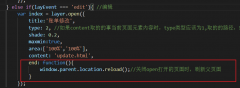 layer.open打开的页面关闭时,父页面刷新的方法layer.open打开的页面关闭时,父页面刷新的方法,在layer.open中添加: end: function(){ window.parent.location.reload();//关闭open打开的页面时,刷新父页面 }
layer.open打开的页面关闭时,父页面刷新的方法layer.open打开的页面关闭时,父页面刷新的方法,在layer.open中添加: end: function(){ window.parent.location.reload();//关闭open打开的页面时,刷新父页面 }