带有中间点标记的范围输入(滑块)
时间:2024-04-18
本文介绍了带有中间点标记的范围输入(滑块)的处理方法,对大家解决问题具有一定的参考价值,需要的朋友们下面随着跟版网的小编来一起学习吧!
问题描述
我想要一个使用 HTML5 的滑块,如下所示:我可以在哪里显示值.我试过下面的代码:
I want a slider using HTML5 like this: where I can display the value. I have tried the below code:
<input type=range min=0 max=100 value=50 step=1 list=tickmarks>
<datalist id=tickmarks>
<option value="0 to 20">0</option>
<option>20</option>
<option>40</option>
<option>60</option>
<option>80</option>
<option>100</option>
</datalist>
但似乎没有任何效果.有什么想法吗?
But nothing seems to work. Any Idea?
推荐答案
你可以通过使用下面的代码来实现你想要的.我们在这里做的是:
You can sort of achieve what you want by using the below code. What we are doing here is:
- 使用线性梯度(重复)以所需的间隔生成线条
- 使用伪元素添加文本,然后使用
word-spacing属性在它们之间提供所需的空间.对于 Chrome(Webkit 浏览器)容器不是必需的,示例中的注释代码就足够了,但 Firefox 需要容器.我认为 FF 中的行为是正确的,因为通常不希望input元素支持伪元素,因此最好保留容器以防未来
- Use a linear-gradient (repeating) to generate the lines at the required intervals
- Add the text using a pseudo-element and then give the required space in between them using the
word-spacingproperty. For Chrome (Webkit browsers) the container is not required and the commented code in the sample is alone enough but Firefox requires to container. I think behavior in FF is the correct one becauseinputelements generally aren't expected to support pseudo-elements and hence it is better to retain the container to be future-proof
注意事项:
- 此示例在 Chrome(44.0.2376.0 dev-m、42.0.2311.90 m)、Firefox (36.0.4)、Internet Explorer 11 和 Opera 28 上进行了测试.
- 我认为
repeating-linear-gradient或linear-gradient的使用应该不是问题.
- This sample is tested on Chrome (44.0.2376.0 dev-m, 42.0.2311.90 m), Firefox (36.0.4), Internet Explorer 11 and Opera 28.
- I assume that the usage of
repeating-linear-gradientorlinear-gradientshould not be an issue.
浏览器支持:
- 适用于范围输入 - Chrome 5+、Firefox 23+、IE 10+、Safari 3.1+、Opera 9+
- 用于重复渐变 - Chrome 10+(-webkit 前缀)、Firefox 3.6+(-moz 前缀)、IE 10+、Safari 5.1、Opera 11.6.
input[type='range'] {
box-sizing: border-box;
border: 0px solid transparent;
padding: 0px;
margin: 0px;
width: 210px;
height: 50px;
cursor: pointer;
background: -webkit-repeating-linear-gradient(90deg, #777, #777 1px, transparent 1px, transparent 40px) no-repeat 50% 50%;
background: -moz-repeating-linear-gradient(90deg, #777, #777 1px, transparent 1px, transparent 40px) no-repeat 50% 50%;
background: repeating-linear-gradient(90deg, #777, #777 1px, transparent 1px, transparent 40px) no-repeat 50% 50%;
background-size: 122px 25px;
font-size: 16px;
}
input[type='range'],
input[type='range']::-webkit-slider-runnable-track,
input[type='range']::-webkit-slider-thumb {
-webkit-appearance: none;
}
input[type='range']::-webkit-slider-runnable-track {
box-sizing: border-box;
width: 200px;
height: 5px;
border-radius: 2px;
background: #777;
}
input[type='range']::-moz-range-track {
box-sizing: border-box;
width: 200px;
height: 5px;
border-radius: 2px;
padding: 0px;
background: #777;
}
input[type='range']::-moz-range-thumb {
box-sizing: border-box;
padding: 0px;
height: 20px;
width: 10px;
border-radius: 2px;
border: 1px solid;
background: #EEE;
}
input[type='range']::-ms-track {
box-sizing: border-box;
width: 210px;
height: 5px;
border-radius: 2px;
padding: 0px;
background: #777;
color: #777;
}
input[type='range']::-webkit-slider-thumb {
box-sizing: border-box;
padding: 0px;
height: 20px;
width: 10px;
border-radius: 2px;
border: 1px solid;
margin-top: -8px;
background: #EEE;
}
input[type='range']::-ms-thumb {
box-sizing: border-box;
padding: 0px;
height: 20px;
width: 10px;
border-radius: 2px;
border: 1px solid;
background: #EEE;
}
input[type="range"]::-ms-fill-lower {
background: transparent;
}
input[type='range']:focus {
outline: none;
}
/*input[type='range']:after{
position: absolute;
content: '20 40 60 80';
padding: 25px 4035px;
word-spacing: 20px;
left: 0px;
top: 0px;
}*/
.container:after {
position: absolute;
color: #777;
content: '20 40 60 80';
padding: 40px;
word-spacing: 20px;
left: 0px;
top: 0px;
z-index: -1;
}
.container {
padding: 0px;
position: relative;
}
/* Just for demo */
output{
display: block;
margin-top: 20px;
color: #777;
}
output:before{
content:"Selected Value: ";
font-weight: bold;
}
body {
font-family: Calibri, Arial;
}<div class="container">
<input type="range" min="0" max="100" value="50" step="1" list="tickmarks" id="rangeInput" oninput="output.value = rangeInput.value">
<datalist id="tickmarks">
<option value="0 to 20">0</option>
<option>20</option>
<option>40</option>
<option>60</option>
<option>80</option>
<option>100</option>
</datalist>
<output id="output" for="rangeInput">50</output> <!-- Just to display selected value -->
</div>Codepen 演示
这篇关于带有中间点标记的范围输入(滑块)的文章就介绍到这了,希望我们推荐的答案对大家有所帮助,也希望大家多多支持跟版网!
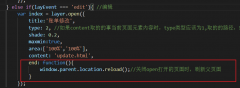 layer.open打开的页面关闭时,父页面刷新的方法layer.open打开的页面关闭时,父页面刷新的方法,在layer.open中添加: end: function(){ window.parent.location.reload();//关闭open打开的页面时,刷新父页面 }
layer.open打开的页面关闭时,父页面刷新的方法layer.open打开的页面关闭时,父页面刷新的方法,在layer.open中添加: end: function(){ window.parent.location.reload();//关闭open打开的页面时,刷新父页面 }