如何使用chart.js在水平条中设置标签左对齐?
时间:2023-11-01问题描述
我使用 chart.js 的代码
My code using chart.js
var ctx_1 = document.getElementById('non_200_pages').getContext('2d');
var myChart_1 = new Chart(ctx_1, {
type: 'horizontalBar',
data: {
labels: ["Total","301 Redirect","Broken Pages (4xx Errors)","Uncategorised HTTP Response Codes","5xx Errors","Unauthorised Pages","Non-301 Redirects"],
datasets: [{
data: [ {{ $array_non_200_pages[0] }}, {{ $array_non_200_pages[1] }}, {{ $array_non_200_pages[2] }}, {{ $array_non_200_pages[3] }}, {{ $array_non_200_pages[4] }}, {{ $array_non_200_pages[5] }}, {{ $array_non_200_pages[6]}} ],
backgroundColor: [
'rgba(237, 56, 98, 1.0)',
'rgba(237, 56, 98, 1.0)',
'rgba(237, 56, 98, 1.0)',
'rgba(237, 56, 98, 1.0)',
'rgba(237, 56, 98, 1.0)',
'rgba(237, 56, 98, 1.0)',
'rgba(237, 56, 98, 1.0)'
]
}]
},
options: {
showAllTooltips: true,
tooltips: {
enabled: true,
displayColors: false,
yPadding: 20,
xPadding: 30,
caretSize: 10,
backgroundColor: 'rgba(240, 240, 240, 1)',
bodyFontSize: 16,
bodyFontColor: 'rgb(50, 50, 50)',
borderColor: 'rgba(0,0,0,1)',
borderWidth: 1,
cornerRadius: 0,
yAlign: 'bottom',
xAlign: 'center',
position: 'custom',
custom: function(tooltip) {
if (!tooltip) return;
// disable displaying the color box;
tooltip.displayColors = false;
},
callbacks: {
// use label callback to return the desired label
label: function(tooltipItem, data) {
return tooltipItem.yLabel + " : " + tooltipItem.xLabel ;
},
// remove title
title: function(tooltipItem, data) {
return;
}
}
},
responsive: false,
legend: { display: false },
scales: {
yAxes: [{
ticks: {
beginAtZero: true,
},
gridLines: {
display: false
},
}],
xAxes: [{
ticks: {
stepSize:5,
display: false
},
gridLines: {
drawBorder: false,
}
}],
},
plugins: {
datalabels: {
align: 'end',
anchor: 'end',
backgroundColor: function(context) {
return context.dataset.backgroundColor;
},
borderRadius: 4,
color: 'white',
formatter: Math.round
}
}
}
});
我的工作
预期输出
我在如何将标签文本设置为左对齐时遇到问题.我想要做的是我希望我的标签与下一张图片相同,但我不知道 Options:{ 设置中文本对齐的位置.有没有人可以帮我解决它?我在 https://www.chartjs.org/docs 上找不到任何内容/latest/configuration/legend.html.提前谢谢你.
I'm having a problem on how to set the labels text align to left. What I want to do is I want my label same with the next picture but I don't know where in Options:{ settings for text align. Is there anyone can help me how to fix it? I can't find any on the https://www.chartjs.org/docs/latest/configuration/legend.html. Thank you in advance.
推荐答案
yAxis.ticks 标签可以通过定义 mirror: true 结合添加一些 padding.
The yAxis.ticks labels can be left aligned by defining mirror: true combined with adding some padding.
yAxes: [{
ticks: {
mirror: true,
padding: 220
},
要使标签在图表区域可见,需要在 图表布局.
To make the labels visible on the chart area, the same padding needs to be defined left of the chart layout.
layout: {
padding: {
left: 220
}
},
请在下面查看您更改的代码.
Please have a look at your changed code below.
new Chart('myChart', {
type: 'horizontalBar',
data: {
labels: ["Total", "301 Redirect", "Broken Pages (4xx Errors)", "Uncategorised HTTP Response Codes", "5xx Errors", "Unauthorised Pages", "Non-301 Redirects"],
datasets: [{
data: [16, 14, 1, 1, 0, 0, 0],
backgroundColor: ['rgba(237, 56, 98, 1.0)', 'rgba(237, 56, 98, 1.0)', 'rgba(237, 56, 98, 1.0)', 'rgba(237, 56, 98, 1.0)', 'rgba(237, 56, 98, 1.0)', 'rgba(237, 56, 98, 1.0)','rgba(237, 56, 98, 1.0)']
}]
},
options: {
responsive: false,
layout: {
padding: {
left: 220
}
},
legend: {
display: false
},
scales: {
yAxes: [{
ticks: {
mirror: true,
padding: 220
},
gridLines: {
display: false
},
}],
xAxes: [{
ticks: {
display: false
},
gridLines: {
drawBorder: false,
}
}],
}
}
});<script src="https://cdnjs.cloudflare.com/ajax/libs/Chart.js/2.9.3/Chart.min.js"></script>
<canvas id="myChart" width="500" height="200"></canvas>这篇关于如何使用chart.js在水平条中设置标签左对齐?的文章就介绍到这了,希望我们推荐的答案对大家有所帮助,也希望大家多多支持跟版网!
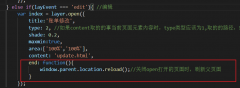 layer.open打开的页面关闭时,父页面刷新的方法layer.open打开的页面关闭时,父页面刷新的方法,在layer.open中添加: end: function(){ window.parent.location.reload();//关闭open打开的页面时,刷新父页面 }
layer.open打开的页面关闭时,父页面刷新的方法layer.open打开的页面关闭时,父页面刷新的方法,在layer.open中添加: end: function(){ window.parent.location.reload();//关闭open打开的页面时,刷新父页面 }