如何在 Material UI (React JS) 中根据需要制作“选择"组件
时间:2023-09-05
本文介绍了如何在 Material UI (React JS) 中根据需要制作“选择"组件的处理方法,对大家解决问题具有一定的参考价值,需要的朋友们下面随着跟版网的小编来一起学习吧!
问题描述
除非有选择的选项,否则我想用红色显示错误.有没有办法做到这一点.
I want to display like an error with red color unless there is a selected option. Is there any way to do it.
推荐答案
要使用 Material UI 设置必填的 Select 字段,您可以这样做:
For setting a required Select field with Material UI, you can do:
class SimpleSelect extends React.PureComponent {
state = {
selected: null,
hasError: false
}
handleChange(value) {
this.setState({ selected: value });
}
handleClick() {
this.setState(state => ({ hasError: !state.selected }));
}
render() {
const { classes } = this.props;
const { selected, hasError } = this.state;
return (
<form className={classes.root} autoComplete="off">
<FormControl className={classes.formControl} error={hasError}>
<InputLabel htmlFor="name">
Name
</InputLabel>
<Select
name="name"
value={selected}
onChange={event => this.handleChange(event.target.value)}
input={<Input id="name" />}
>
<MenuItem value="hai">Hai</MenuItem>
<MenuItem value="olivier">Olivier</MenuItem>
<MenuItem value="kevin">Kevin</MenuItem>
</Select>
{hasError && <FormHelperText>This is required!</FormHelperText>}
</FormControl>
<button type="button" onClick={() => this.handleClick()}>
Submit
</button>
</form>
);
}
}
CodeSandBox 上的工作演示
这篇关于如何在 Material UI (React JS) 中根据需要制作“选择"组件的文章就介绍到这了,希望我们推荐的答案对大家有所帮助,也希望大家多多支持跟版网!
相关文章
- 在 React.js 中拥有像 componentWillMount 这样的函数的目的是什么?
- ReferenceError:使用 performance.now() 时未定义性能
- 将信用卡读卡器连接到 Web 应用程序?
- react 钩子中的 useEffect 执行顺序及其内部清理逻辑是什么?
- 未使用的 CSS - 你如何清理它?
- 我可以重新设计所有 Bootstrap 元素的巨大“资产页面"吗?
- 如何使用“自定义过滤器"?vuetify中数据表中的道具?或如何创建自定义过滤器以按标题过滤?
- 如何在两次潜水之间将按钮放在顶部?
- 在浏览器中显示的html页面中找到一个句子并突出显示
- 对齐复选框输入和 <p>标记在同一行
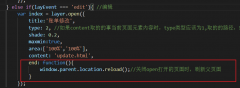 layer.open打开的页面关闭时,父页面刷新的方法layer.open打开的页面关闭时,父页面刷新的方法,在layer.open中添加: end: function(){ window.parent.location.reload();//关闭open打开的页面时,刷新父页面 }
layer.open打开的页面关闭时,父页面刷新的方法layer.open打开的页面关闭时,父页面刷新的方法,在layer.open中添加: end: function(){ window.parent.location.reload();//关闭open打开的页面时,刷新父页面 }